Pivot Table and Trial Balances Function and Example
When the above is accomplished, click OK and then Finish. The result will be a new tab with our pivot table in it (see tab Step 4-Pivot in the combined file):
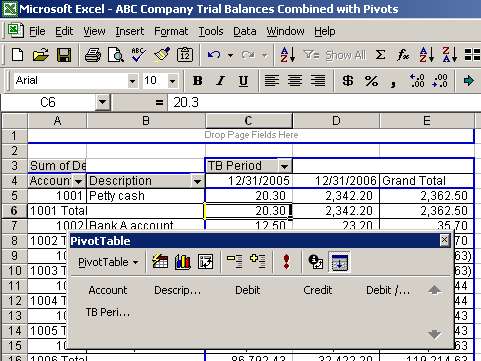
The wizard created total lines for each account (rows 6, 8, etc.) and for the two periods (column E). Those totals do not provide much value to our comparative trial balance and thus, we want to hide them. To hide total rows, point your mouse at the edge of column A and row 6 so that the cursor becomes a black arrow and left click on it. This action will select all total rows. Then right click on selected row 6 and click Hide:
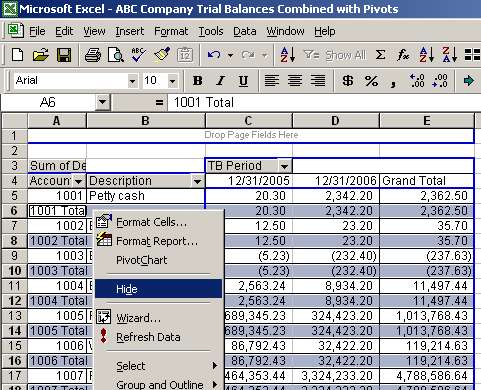
Once you hide the total rows, you will see that the comparative trial balance is much cleaner:
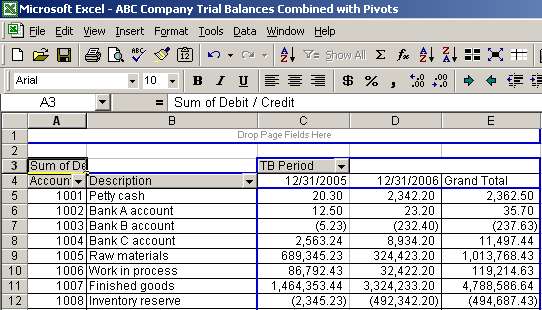
Page 6 of 7