Pivot Table and Trial Balances Function and Example
After you deleted the blank row, the database for the pivot table is ready (see Step 3b in the combined file):
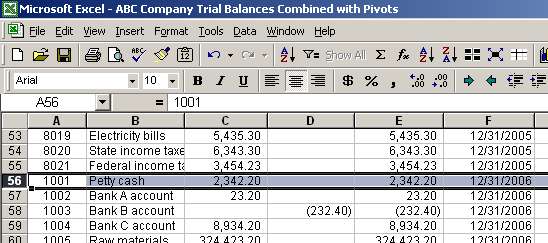
We can now move to creating the comparative trial balance using a pivot table and the database.
We will use the database on tab Step 3b in the combined file as our data source for the pivot table.
A quick note about pivot tables. They are an Excel functionality for manipulating data. Pivot tables are easy to use and provide an intuitive interface (wizard) for their creation.
Active any cell within the trial balances database. Doing this will let the pivot table wizard know that we want to use the data range in which the activated cell is located. We selected cell B2:
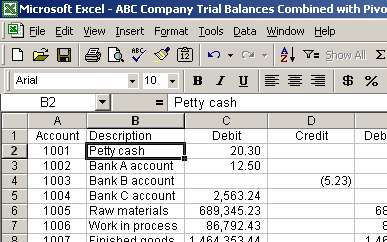
This is not required and if pivot table wizard does not select the data range for you, you can easily do it manually while you are working with the wizard.
Next, go to menu item Data and select Pivot Table and Pivot Chart Report:
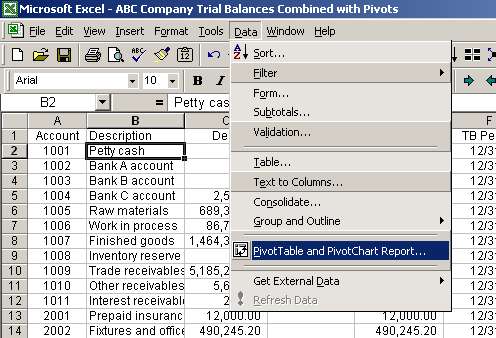
Page 3 of 7