Pivot Table and Trial Balances Function and Example
Before we close this dialog box, we need to adjust the pivot table layout. The layout defines how our pivot table will look like (for example, what headers and data will be included and how the table will be arranged on a tab). Let us click on Layout button to make necessary changes. You will see the following dialog box:
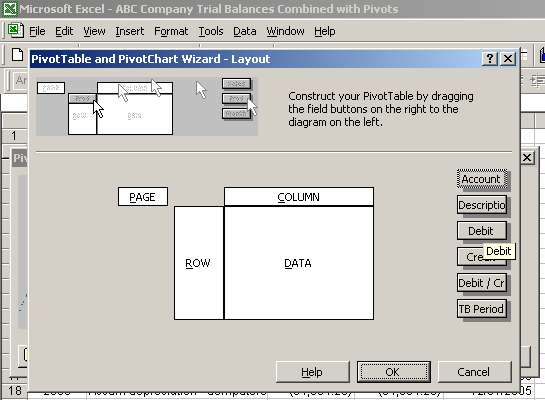
On the screen, we want to arrange our data so that it looks like a comparative trial balance:
- ROW will contain Account and Description;
- COLUMN will contain TB Period; and
- DATA will contain Debit / Credit.
To put that in place, we drag those headings from the right into respective areas on the layout. For example, we drag Account to ROW:
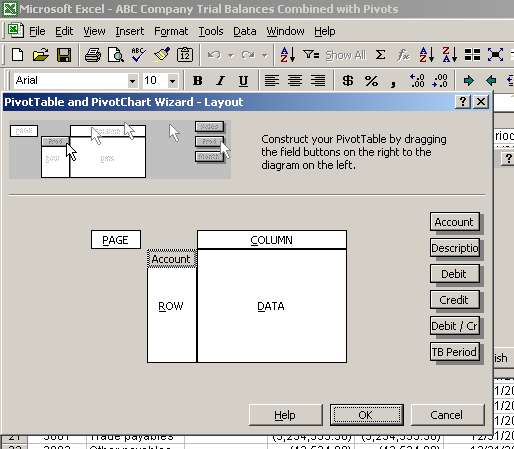
We then add Description to ROW, TB Period to COLUMN and Debit / Credit to DATA:
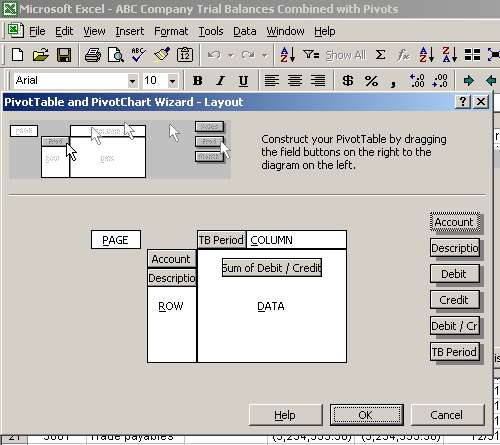
Page 5 of 7