Pivot Table and Trial Balances Function and Example
4) Create a comparative trial balance using Pivot Tables
On the first screen of the pivot table wizard, you can select the data source(s) and the type of report to be generated (pivot table or pivot chart). In our case, there is only one source (tab Step 3b). We also want a pivot table to be generated, so we leave all default settings and click Next:
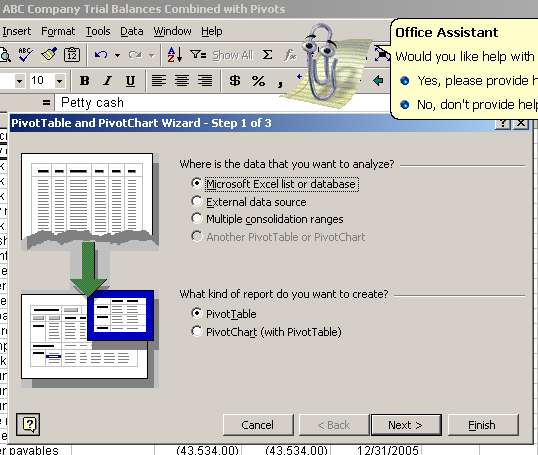
On the second screen you can select the data range from which the pivot table will be generated. In our case, because we had a cell activated within the range, the wizard automatically detected the range for us. Click Next:
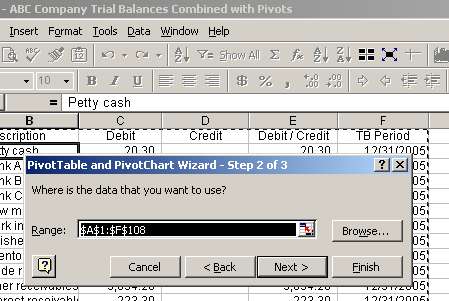
On the third screen you can choose whether you want the pivot table to be located on an existing tab or a new one. The default value is a new tab and we will leave it like that (don't click Finish yet):
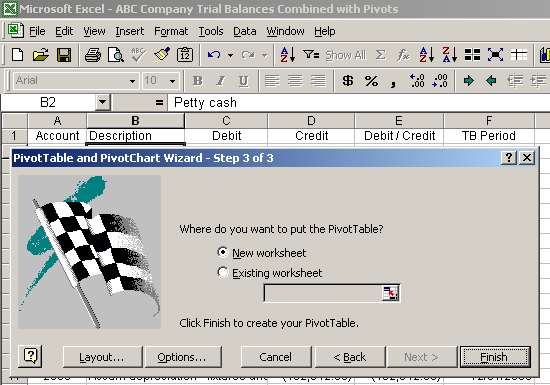
Page 4 of 7