Excel Fill Down Function, Excel Fill Down Examples
Once a new column is inserted, you will get the following view:
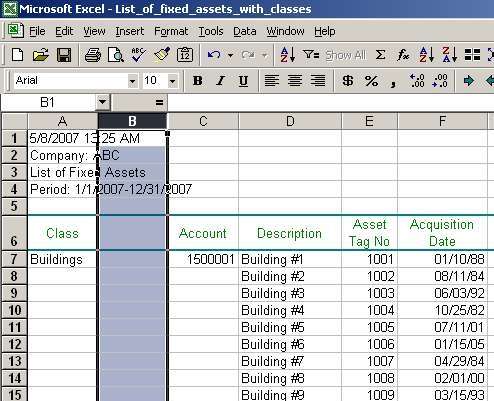
Perform the same procedure to insert a new column after column Account. Select column D (which used to be column C before we inserted a new column after column Class), right click on it and select Insert. You will receive the following result:
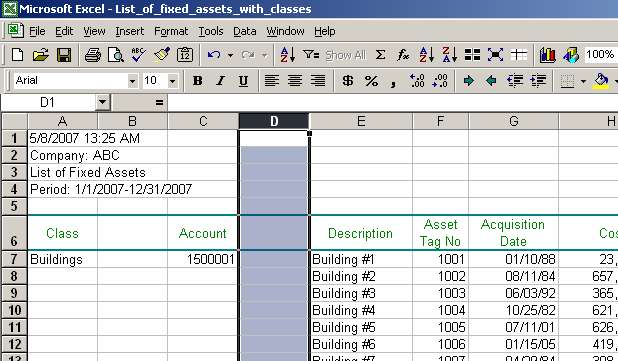
Final procedure before we move on to filling in the empty cells is to copy table captions to newly inserted columns. So, let us copy and paste (you can use Ctrl+C to copy and Ctrl+V to paste) cell A6 to cell B6 and cell C6 to cell D6 respectively:
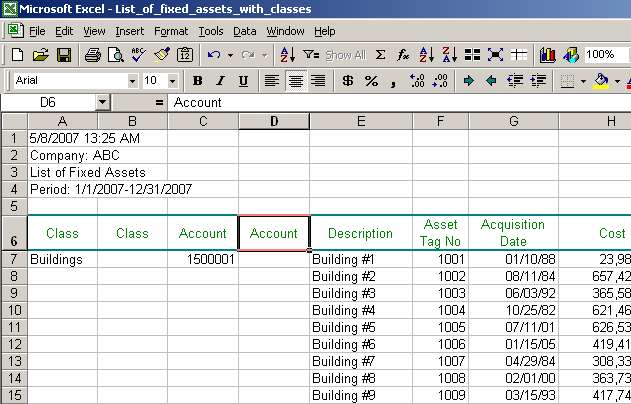
Page 3 of 6